She and our son went on a mission to find candidate images. It took them a few days, but they finally settled on the image shown below (there were actually multiple images of this lady that we looked at – this is the one they chose). As we mentioned before, we buy all these images and they’re licensed to us by DepositPhotos.com. The photographer for this photo is Carlo Dapino.
But, if you look closely, on the sides, you can see straight edges where I cropped the picture. I knew what to do about it, but had no idea how to do it. I knew that I needed to apply a technique called “feathering” to the image to smooth the edges. Since I didn’t know how to do it yet in Photoshop (I learned later on the cover for “A Slip in Time”), I asked our son to do it for us. He did and we sent us back the final image we used on the covers (see below).
One thing to let you know here is that jpeg files do not allow transparency, so anything we wanted to add to the cover had to be in png format (which DOES allow transparency). So, I took the jpeg file into Adobe Photoshop, turned the white rectangular background into “transparent” and saved the image in png format. I then added the resulting image (shown above) to the covers. Note that the png image, with its transparent background, did not block out a white rectangular background area as jpeg files do.
If you’ll look at Anita’s 5/23/2012 blog, you’ll see how the “eyes” evolved over the various versions of the cover. The final result, when the “eyes” were added looked like this:





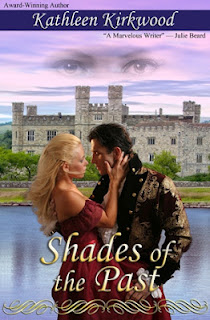
No comments:
Post a Comment